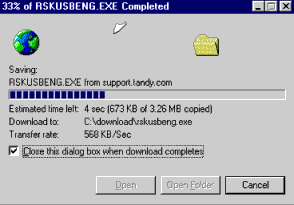If you're new to the Internet, or new to downloading, this
guide can help. So if you're ready to start, just follow these simple steps.
Creating A
Download Folder
Before you begin downloading we recommend that you create a NEW folder (or
"directory") on your hard drive for temporary files. You could call it
C:\Download, for example.
If You Use Windows Explorer: Open Windows Explorer (you can find Windows Explorer by
clicking the Start button, then choose Programs, then choose Windows Explorer).
Click on your C: drive, then select the "File" menu option.
Select "New", then "Folder".
When the folder called "New Folder" is created, you can rename it
"Download".
If You Use Windows 3.1 File Manager: In File Manager, click on your C: drive.
Select the "File" menu option.
Select "Create Directory".
Enter the word "Download" to name the directory. Click "OK".
Downloading Files
Find the program that you wish to download. The utilities are listed in
order of catalog number. Once you've located the file that you wish to
download, Click on the download link.
Your browser software will ask you "What would you like to do with this file?".

Click on "Save this program to disk", then click "OK".
Then a "Save As" window will appear.
In the "Save in:" box, click on the pull-down list and click on the
"Download" folder on your C: drive. The filename of the program you are
downloading will appear in the "File name:" box. To start downloading, click
"Save".
Watch as the file downloads.
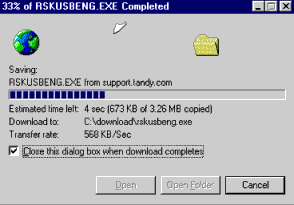
When the download windows disappears, the file has finished downloading.
Extracting
Compressed Files
All the files are self-extracting. If you are using Windows 95 or higher, you should
be able to simply double-click on the file to extract it. Most of the newer files
will automatically run their installation program when executed.
Sometimes the EXE file you downloaded does not contain an installation program. In this
case you should double-click on the file. This will automatically uncompress the files
into the same directory (for example, in C:\Download). To run the program, go to
C:\Download and click on the EXE program file (not the file that you downloaded).
If you are using a Windows 3.1 or MS-DOS system, it is recommended that you exit out to an
MS-DOS mode command prompt to extract the file. To do so, type in the name of the
executable, then add the "-d" flag to allow the program to
extract properly.
For example, to properly extract the file "RSXVGA31.EXE", type:
RSXVGA31.EXE -d
and press <ENTER>.