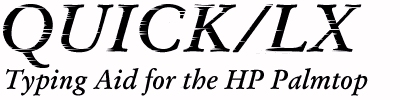
User's Guide
By Andreas Garzotto© 1995-2001 D&A Software
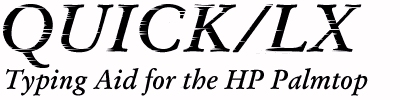
QUICK/LX reduces the typing time by suggesting the rest of a word that
you have partially typed. For example, when you type "sop", QUICK/LX displays
"histicated" in a small window right next to the text you entered.
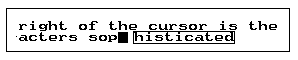
If you press the right arrow key (->), you tell QUICK/LX to accept the
suggestion and QUICK/LX will complete the word "sophisticated" for you.
You also can ignore the suggestion and just keep on typing. Thus, you will
find that QUICK/LX is useful for entering long words, since you have only
to type their beginning and QUICK/LX does the rest. With a carefully chosen
set of words, you can reduce the needed keystrokes for entering text significantly.
Also, you will find that QUICK/LX can correct your spelling or even run
sophisticated macros to make using the Palmtop "QUICKer".
QUICK/LX can assist your typing in programs that run under the Palmtop's System Manager, as well as in DOS applications run in text mode.
QUICK/LX uses a dictionary file that contains the words or phrases that you want it to suggest. The file is saved as C:\_DAT\QUICK.DAT.
The dictionary file is a simple text file you can create and edit with any text editor, such as the built-in MEMO. Each line of C:\_DAT\QUICK.DAT, must contain a single word (or phrase).
Whenever you type a word that matches with at least the first two characters of any line in C:\_DAT\QUICK.DAT, QUICK/LX suggests that line.
We have provided you with a sample QUICK.DAT file to get you started. You can edit out the words you don't think you need and add new ones of your own.
NOTE:
If you are running the DEMO version of QUICK/LX, then you can only use the default dictionary provided with the demo. You can't add words or use the utility programs that are described in this manual. If you like what you see in the demo, you can order QUICK/LX (complete will the utilities) for $39.00 from D&A Software.NOTE:
QUICK/LX works best with a relatively small dictionary file. If you add too many words, then QUICK/LX will make many suggestions that you rarely need. Therefore, to get the greatest benefit from QUICK/LX, you should develop a small, but well designed dictionary file with words you most often use.
We strongly recommend that you place the files in their own directory for easy access. You can create a new directory in FILER by entering the following key sequence on the Palmtop:
{FILER}{MENU}{F}{T} C:\QUICK{ENTER}
The following files should then be copied into this directory:
QCLEAN.EXE
QUICK.COM
QSYNC.COM
You should then copy QUICK.DAT into the C:\_DAT directory.
Next, you must add a line to the AUTOEXEC.BAT file. Assuming, you have copied QUICK.COM to the directory C:\QUICK, the entry in the AUTOEXEC.BAT file should look like this:
C:\QUICK\QUICK.COM
Be sure you add this line BEFORE the system manager is started, i.e. before
the line "100" (or "200"). If you don't have a AUTOEXEC.BAT yet, copy D:\AUTOEXEC.BAT
to C:\AUTOEXEC.BAT (or to A:\AUTOEXEC.BAT if you use a SRAM or flash memory
card) and D:\CONFIG.SYS to either C: or A: (depending on where you placed
the AUTOEXEC.BAT file. Then edit the AUTOEXEC.BAT file as indicated above.
Finally, you have to close all open applications and reboot your palmtop by pressing {CTRL}, Alt and Del all at the same time. After rebooting, QUICK/LX is ready.
To gain access to the new changes, after editing QUICK.DAT, run the utility QSYNC.COM to tell QUICK/LX you have changed something. QSYNC will synchronize the file and the dictionary that is in memory. Also, if you add new words to the QUICK/LX dictionary by pressing {CTRL}-Q, the new words are not added to the file C:\_DAT\QUICK.DAT automatically (although they are available in the memory resident copy of the dictionary currently being used by QUICK/LX.) You have to run the QSYNC utility to tell QUICK/LX to save these changes to the file.
When you run QSYNC, the following happens:
One easy method to run QSYNC, is to highlight it in FILER then press {ENTER}.
If a word in the dictionary starts with a digit, this digit tells QUICK/LX that it only should display a suggestion if at least that number of characters match with the entered word. For example, "3sophisticated" (without the quotes) requires at least the first 3 characters to match, i.e., you have to type "sop" before QUICK/LX will suggest the word "sophisticated". If there is no leading digit, the default of at least two characters must match.
4asap=as soon as possible
into the QUICK/LX dictionary, QUICK/LX will suggest "as soon as possible"
when you enter the four characters "asap". If you accept the suggestion,
the four characters "asap" will be removed and replaced by the text "as
soon as possible".
For example, the line "3xxx=First line#1c0dSecond line" in C:\_DAT\QUICK.DAT has the following effect: When QUICK/LX sees you have pressed "xxx", it will remove the three x's and replace them with "First line", go to the beginning of the next line and enter "Second line". The sequence "#1c0d" is interpreted as a scan code to stuff. In this case, "1c0d" is the scan code of the {ENTER} key. For another, more complex example, add the following line to your C:\_DAT\QUICK.DAT file:
@p=#0e08#7e83#7300#fe83#d500#b400#3e00#d600#1c0d
After you have saved the file, remember to run QSYNC to load it.
Now run MEMO and type a name, followed by a space and "@p". QUICK/LX will suggest to you the string of characters above. If you press the "right-arrow" key, the name preceding the @p will be searched in the phone book.
How did that work? To understand, let's look at what QUICK/LX entered step-by-step, examining each scan code:
For the previous example, the new line could be:
@p=Phone=#0e08#7e83#7300#fe83#d500#b400#3e00#d600#1c0d
The string "=Phone" will be displayed, which makes it much easier to remember
what the macro does.
These "QUICK/LX macros" have some very nice properties:
A 100LX / 200LX database called KEYCODE. GDB has been provided on the QUICK/LX distribution disk. Also, if you run the Shareware program BUDDY, you can find the keycodes by pressing {Fn}-K followed by the key. We wish to thank Mr. Ed Keefe for providing KEYCODE.GDB.
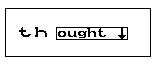
QUICK /l6 /m3then words which are at least six characters long, are added to the dictionary once you have typed them at least three times since you started QUICK/LX (or run QSYNC the last time.)
QUICK.COM /b /3 /r2000
This will cause QUICK/LX to suggest a word if the first three characters
match, and when showing the suggestion window, QUICK/LX will not beep.
A buffer of 2000 bytes is allocated for new words.
Note:
If you use the "/l" option, it is recommended that the word buffer be enlarged with the "/r" option. A useful command line setting might be: "QUICK.COM /r2000 /l6 /m3".In addition to the options listed above, QUICK/LX accepts a file name on the command line. If a file name is given, the dictionary data is read from that file instead of from C:\_DAT\QUICK.DAT. This feature is useful if you don't want to keep the dictionary on the "small" C: drive.
If QUICK/LX is already resident in memory and you run it again, it will unload from memory if this is possible (it is not possible if another TSR has changed interrupt 16h or 5fh).
If you start QSYNC with the /i option, it runs in interactive mode. In this mode, QSYNC will prompt you to confirm if each word which has been added to the dictionary in memory should be added to the dictionary file.
To start QCLEAN, simply type QCLEAN{ENTER} on the command line, or select it in FILER and press {ENTER}.
If QCLEAN displays a suspicious word, you can either press {DEL} to delete it or {ENTER} to keep it. When QCLEAN finds a group of words that start with the same character, it suggests to you what to do with each of the words in the group. You can press {ENTER} to accept the suggestion, {DEL} to delete the word, or press the digit you want to have prepended.
As with QUICK/LX and QSYNC, QCLEAN accepts an optional file name that is used as the dictionary file instead of C:\_DAT\QUICK.DAT
If QUICK/LX is started with the /a option, then it will automatically switch between the two dictionaries whenever you type a complete word which is contained in one of the dictionary lists. This feature is most useful if you write documents in two languages. QUICK/LX can then automatically detect which language you are using and use the appropriate word list.
Both dictionaries are kept within the same file. Words that belong to the secondary dictionary have a dot ('.') prepended. A simple example of a bilingual (German-English) dictionary file:
.Anfang
.rostig
.3ziemlich
3beginning
quite
rusty
Note that the dot must proceed any digits. Thus, it should be ".3ziemlich"
and not "3.ziemlich".
1) Why does QUICK/LX sometimes suggest a word while I am selecting from a menu (or in other strange places)?
QUICK/LX does not see in which application you are nor what you are currently doing. It just sees the keys you are pressing. For example, if you choose "Menu File Open" by pressing the keys "{MENU}FO", QUICK/LX sees that you have typed the characters "fo". If the word "format" is in your dictionary, QUICK/LX suggests it. Use prepended digits (typically the digit 3) in order to prevent this from occurring. You can also use alternate keys for entering commands (e.g. "{F9}" to open a file) or simply ignore such suggestions.
2) How come a word or phrase is sometimes truncated in the suggestion window?
Even though the words entered by QUICK/LX may be arbitrary long, only the first 20 characters will be displayed within the suggestion window in order to keep the window within a manageable size.
3) Why does QUICK/LX not recognize characters entered by Buddy such as double clicked upper case characters)?
If QUICK/LX is installed before Buddy, it cannot see the characters that Buddy enters. Load QUICK/LX after Buddy if you want that these characters are seen. However, note that Buddy cannot unload itself automatically when leaving the system manager if QUICK/LX is loaded after Buddy.
4) What does it mean when ***FULL*** is displayed instead of a suggestion?
When QUICK/LX initially starts, it reserves 512 bytes for new words (or the amount that you specify using the "/r" option). If you add words by pressing {CTRL}-Q or automatically by using the "/l" option, this space fills up until there is no space left for new words. In this case, the message ***FULL*** is shown. If this happens, it is best to run QSYNC and restart QUICK/LX so that new memory can be allocated. If you run into this problem often, simply increase the amount of memory allocated to the new word buffer by using the "/r" option.
5) Why does QUICK/LX display the ***FULL*** message, but when I run QSYNC, only a few words are appended to the dictionary?
This may happen if you use QUICK/LX with the "/m" option. For example, if you run QUICK/LX with the command line parameters "/l5 /m3 /r1000", then every word that is at least 5 characters long is placed into the new words buffer. Thus the 1000 bytes reserve is used up quickly. However, if you run QSYNC, only those words that you have typed at least three times are appended to the dictionary. You can solve this be either using a higher value than 5 for the /l option or a higher value for the /r option.
6) Why does QUICK/LX sometimes steal characters from the display when I am working with my communications program?
If you are using a DOS-based communication program, it is best to disable QUICK ({CTRL}-Q q) while on-line. QUICK/LX restores the background of the suggestion window whenever a key is pressed, assuming this is the only situation that leads to a change of the display. However, communication programs may change the display when something is received through the serial port. Note that you won't have that problem when using the built-in DataComm application.
7) How much memory does QUICK/LX need?
When QUICK/LX is started, it needs 64 KB memory. As soon as it terminates (after sorting the dictionary and processing the command line options), the part of QUICK/LX that remains resident needs about 4 kB plus the size of C:\_DAT\QUICK.DAT plus the size of the buffer for new words (512 by default).
8) How large may my dictionary file grow?
The maximum size of the dictionary is 48 kB.
9) How can I tell QUICK/LX not to make suggestions while in Filer, when speed searching or in other strange places?
Start QUICK with the /c option. Note that in this case, QUICK/LX will also not make any suggestions in 123 and DataComm.
10) Why does the /i option (ignore case) not work for some characters?
The ignore case option works correctly for ASCII characters, but not for international characters.
11) QSYNC tells me that the word buffer is too small. What can I do?
When QUICK/LX initially starts, it reserves 512 bytes for new words (or the amount that you specify using the /r option). If your dictionary file grows more than 512 bytes, the additional words cannot be accommodated. Unload QUICK/LX and restart it, so that it can allocate more memory. (If you start QUICK/LX from the AUTOEXEC.BAT file, simply reboot).
12) When I try to unload QUICK/LX it says: "Cannot unload QUICK" What does this mean?
Unloading QUICK/LX does not work if any other program started after QUICK/LX modified the interrupts 16h or 5fh (such as the System Manager) You first have to unload these programs before QUICK/LX can unload.
13) How can I make QUICK/LX type a '#' or a '='?
You cannot directly have QUICK/LX type these two characters since they are used by QUICK/LX for entering scan codes and abbreviations. If you want QUICK/LX to enter '#', use #0423, for '=', use #0d3d.
14) How can I get most out of QUICK/LX?
3teh=the
into the dictionary. As soon as you type "teh", QUICK/LX will suggest "the"
and you only have to press the right arrow key to correct it.
3D&A=D&A Software