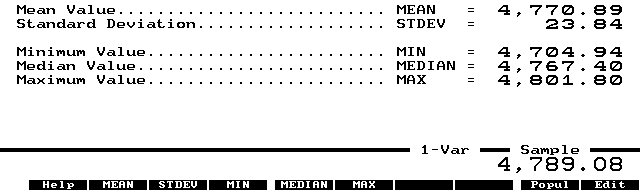
The problem is that my life style is quite mobile and I can't carry a desktop PC around with me. Laptop computers are a step in the right direction, but even my Apple PowerBooks weighs a hefty seven pounds. Add to that the weight and bulk of other necessary peripherals and a portable computing set up is still uncomfortable to lug around. After trying to do so for too long, I recently vowed to travel lighter. During a vacation to the United States last year I left my trusty laptop at home, and took only my HP 100LX.
Keep in touch with e-mail and fax
I live in Zurich, where I work for a Swiss bank. I use the CompuServe Information Service to touch base with friends and colleagues around the world. CompuServe is the only major American online service with its own nodes in Switzerland. America Online has just launched a European venture with the German publishing house Bertelsmann. (Unlike Internet, which is made up of a number of different networks, CompuServe and America Online are independent networks. CompuServe has central computers that store e-mail and other information. These are connected via secure communication lines to "nodes," physical locations around the world where CompuServe subscribers can call in and connect to the network.)
I use a Megahertz 14.4 PC Card modem to connect my Palmtop to the phone line and log into my CompuServe account. The Megahertz has a built-in pop out phone jack that makes connecting to the phone cord easier. Once my Palmtop is physically connected to the phone line, I am able to log into the service using the HP's DataComm software. I press (MENU) Connect Settings and set Baud to 9600bps, Interface to COM2, Parity to none, Data Bits to 8, and Stop Bits to 1. I press (F5) to go to the Phone Settings screen and set the phone Type to Pulse dialing, which lets me access the local Swiss phone lines. This modem initialization string has worked for me in New York, London, Zurich and Columbia, SC. I purchased the Megahertz modem card from ACE Technologies, which comes with a modem card driver that seems to work better than the modem driver that comes resident on the Palmtop.
In New York I stayed at a friend's apartment. When I got there, I immediately sent a two-week activity report back to the home office through the CompuServe fax gateway. The fax gateway lets me send a message through CompuServe to someone's fax machine. Using the Palmtop's Memo function, I type up the message and save as a text file. Then I upload these text files to the CompuServe mail workspace. From there I address and send them. In the TO field, instead of typing an internet address I type "fax:" followed by the fax number that I want to reach. For example, if I was sending a fax to Rich Hall at Thaddeus Computing, the address would look like this:
to: fax:15154721879
You can also pre-address a document that you want to upload and send via CompuServe (using an Internet e-mail address). While you are in Memo creating the message, go to the very top of the document. On the first line of the document type to: followed by the internet address. On the second line type from: followed by your name. On the third type subj: followed by your topic. For example, if I was sending a message to Richard Hall, Managing Editor of The HP Palmtop Paper, it would look something like this:
to: internet: richard_hall@thaddeus.com
from: Wayne Yang
subj: Palmtop Paper article
Dear Rich, here's my last revision...
The "to:" has to be followed by an e-mail address in the internet format: internet:name@domain.com. After you upload the message to the CompuServe mail workspace, you can simply tell CompuServe to send it. The system will then prompt you to verify the information. Type y for yes, and the message is on its way.
HP Calc and Internet helps with mock trading
My friend in New York and his brother both work for banks. To improve our financial skills, we play our own trading game in which we buy and sell different financial instruments (forwards, calls, puts, etc.) related to the Dow Jones Industrial Average. I used to work in management support (I now work in general banking), while my friend works on the trading floor. He is constantly tuned to the market, and in our game is often pressing me for quick buy/sell decisions. HP Calc helped out with these quick decisions.
Using the HP Calc's List Stat application (open HP Calc and press (CTRL)-(L)), I would quickly enter a list of a few dozen closing prices from the Dow Jones Industrial Average in the data item stack. For example, enter a sampling of Dow closing prices from September 9 to September 29: 4704.94, 4747.21, 4765.52, 4801.80, 4797.57, 4780.41, 4767.04, 4792.69, 4767.40, 4764.15, 4769.93, 4765.60, 4762.35, 4787.64 and 4789.08. Enter 4704.94 as item 1, 4747.21 as item 2, etc. Then press (F9) (STATS) and HP Calc shows us the following Statistics screen (below).
The MEAN tells us that the Dow has been trading at an average level of 4770.89. It has been trading as high as 4801.80 (MAX), and as low as 4704.94 (MIN). The standard deviation (STDEV) is 23.84. In a normally distributed sample of numbers, about 68% of the numbers will fall within one standard deviation of the MEAN. By adding/subtracting the STDEV to/from the MEAN, I might guess that the Dow in the next three weeks will trade within the range of 4743.56 to 4791.24, and make buy/sell decisions based on that. The actual results were quite close to the high end of the estimate. Three weeks later on October 20, the Dow was at a level of 4794.86, just above one standard deviation.
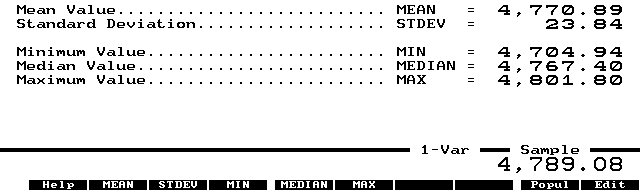
List Statistics screen showing the mean value and standard deviation along with the minimum, median, and maximum value.
This method is obviously very crude, and would be best used when prices are not swinging around widely. In practice I would want to look at a larger sample of historical data in order to determine a range or a trend. To do so these days, I go up on the Internet and download a year or two of historical data on various stocks for further analysis. I access the MIT Stock Page (ftp://ftp.ai.mit.edu /pub/stock /results), download the desired information and open the tab delimited text file I get using Excel 5.0 on my Windows desktop. I then make the necessary format conversions and save it in .WK1 format for use in the Palmtop's Lotus 1-2-3 program. When it is ready, I transfer it from the desktop to the Palmtop using filer and the HP Connectivity Cable, then simply open it as a Lotus file.
HP Calc for quick financial analysis
Unlike many of my friends with educational backgrounds in economics or finance, mine is in journalism and literature. Because of this I've had to put attention on strengthening spreadsheet and math analysis skills and the HP Palmtop has helped me in this.
One particularly useful application in HP Calc is Time Value of Money (TVM). According to the Palmtop User's Guide it "... enables you to do compound interest, amortization and interest-rate-conversion calculations." I first discovered TVM's power when I was on a interest rate swaps pricing seminar in London.
You can use the TVM (or the Cash Flows) function to value fixed income securities. Say you wanted to figure out how much $1,000 would be worth in ten years time if you have an interest rate of 10% and annual compounding. From within HP Calc press (CTRL)-(T) to go to the TVM application. Clear existing data if necessary by pressing (MENU) Clear Data. Then enter 10 and press (F6) for the number of periods (N). Next, enter 10 and press (F7) for the annual interest (I%R).Then enter - 1,000 and press (F8) for the present value (PV). Notice that there is a minus sign before the 1,000 figure because we are paying out the amount.
For payment (PMT), we type 0 and (F9) because we are not adding money to our original $1,000. Enter 1 and press (F5) to set payments per year (P/YR) because our money is compounded once a year. When all parameters have been set, press (F10) to see that the future value (FV) will be 2,593.74 (see below).
I am soon taking the Chartered Financial Analyst Level 1 Exam, part of a three-year accreditation program that covers accounting, financial statement analysis, securities valuation and portfolio theory. I have been using Memo to take notes while I pour over the required textbooks. The TVM and date calculation functions of HP Calc have been useful in my studying.
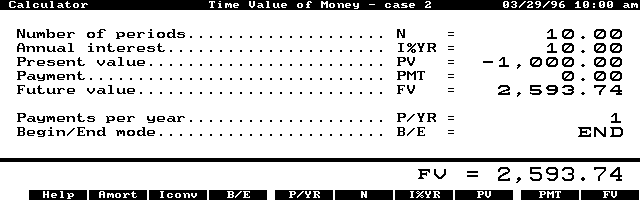
Use HP Calc's Time Value of Money function to calculate the future value of an investment.
Losing "street smarts" and my HP Palmtop
I lived in New York for about two years before moving to Switzerland more than a year ago. My trip to the U.S. showed me how quickly I had lost my street smarts. At the check-in counter at New York's JFK airport, a man tapped my brother on the shoulder to ask a question. I didn't pay much attention to the man because I was talking to the ticket agent. After the man left, I found that my briefcase had also "walked away" -- and with it, my HP 100LX, a modem card and memory card.
I had been teased about the Palmtop being my "electronic brain," but didn't realize how true it was until my Palmtop was stolen. All of my appointments, restaurant picks and phone numbers go into my Palmtop. I keep my files backed up, so I wasn't worried about losing data. My major concern was the security of sensitive information on the Palmtop. As a precaution I keep sensitive files password protected. Whenever I try to open that file, the Palmtop asks me for the password. Without the proper password, the file cannot be opened. To set this up, open the file you want to password protect in the appropriate application. Then press (MENU) File Password, enter your password, confirm it, and remember it! Whenever you open that file, you'll have to use the password.
The only problem with this arrangement is when you leave applications open. For example, you might open Phone Book, go to Appointment Book to enter a ToDo. If you don't press (MENU) Quit in Phone Book, it's still open. Press (PHONE) and you go straight to it without being prompted for a password. I don't remember which applications were open on the Palmtop when it was stolen. However, none of my accounts have been tampered with, so it seems that luck has been on my side.
My Quicken checkbook
When I got back to South Carolina, I found I needed a Palmtop. I immediately began combing the electronics and discount stores. I considered buying a refurbished HP 100LX (I don't mind saving a buck), but I chose to buy a new HP 200LX because it comes preloaded with Pocket Quicken. I'm more apt to stay disciplined if I can keep my checkbook with me all the time, instead of on a full-featured, but very un-portable desktop system. I had been looking to move my personal checking to a handheld system. The HP Palmtop/Quicken combination seemed the perfect answer.
How do I use Quicken? I am paid in Swiss francs (CHF), but I have credit cards, student loans and a checking account denominated in U.S. dollars (USD). I keep two different Quicken files -- one for each currency. "USD" includes my Visa, MasterCard, mutual funds and other information, while "CHF" includes my Eurocard (debit card) and Swiss bank account information. Quicken does not readily allow for currency conversion, but the conversions/currency function of the HP Calc allows me to take a spot look at my CHF account in USD and vice versa.
On vacation -- so I thought
After buying my HP 200LX in South Carolina, I immediately got the opportunity to try my Palmtop in a business setting. A few days before the scheduled end of my vacation, I got a call from one of my colleagues in Zurich. Weeks earlier we had asked one of the bank's senior executives to speak at a derivatives conference in New England. We had promised to help him draft the presentation if his office so requested. Sure enough, they did. I was asked to drop by the New York office to take care of the presentation.
It was difficult to find a computer in the New York office on short notice, so I pulled out my Palmtop and started the first outline in Memo. I promised one of the senior managers that I would dash a copy to him for his review that afternoon, and I hammered out an early version. I had no printer cable or available printers, so I ran down to an electronic store near Grand Central Station and did some quick bargaining. I returned with a modem card and an ACE Doubleflash memory card. After playing with the settings, I finally was able to log into CompuServe from my hotel room, and I send my outline to the manager's fax machine using the CompuServe fax gateway.
A colleague was later able to get me a laptop computer, and I began using it for subsequent drafts. However, I kept a version of the speech on my Palmtop and was able to refer to it later while discussing the structure of the speech with the man who was to give it. I eventually finished the speech back in Zurich.
Sharing information at home and abroad
One of the HP Palmtop's strong points is that it's there with you whenever you need it. Another is that you can easily send messages and transfer files to family, friends, co-workers, and to other computers you use. I've already mentioned my use of CompuServe for this. At home, I use MacKermit (KERMIT.ZIP (ON DISK icon)) to transfer and backup files between my Apple PowerBooks and my HP Palmtop. The process is quite easy using Craig de Fasselle's suggestions on MAC to HP Connectivity (see page 29 of the Sep/Oct 94 issue of The HP Palmtop Paper). For file transfers, you can set the speed as high as 57,600, but I find that 9,600 ensures fewer errors. I have very few files that are so large that I am bothered by the slower speed. I can open and manipulate Memo text files and other data files on my Mac using the ClarisWorks program.
The Palmtop's built-in applications are excellent for keeping track of appointments, projects, and vital contact information. However, there are other good personal information and contact managers available for desktop PCS. We once experimented with both ACT and Lotus Organizer to test the feasibility of using another PIM on our desktop PCS and transferring files between them and the HP Palmtop. The ACT! contact manager was considered because it could be networked on a Windows-based system. In addition, there is a version of ACT! for the HP Palmtop, and a version of ACT! for the Mac, which I use at home. We finally decided to stay with Lotus Organizer, which we had been using on our desktops for some time. We shared information between the Palmtop and Lotus Organizer on the desktops by using IntelliLink to translate Phone Book and Appointment Book files from the HP Palmtop to Lotus Organizer format.
One final note on sharing information. According to our company's information technology support people, our network is set up to have internal cc:MAIL forwarded to a global gateway where it can be retrieved with proprietary software in our major centers in London, New York, Tokyo, Singapore and Hong Kong. Senior management would like to be able to get this functionality on the HP Palmtops.