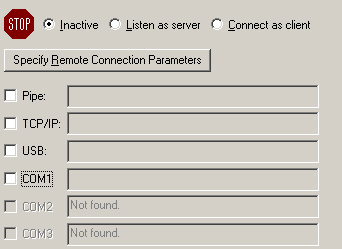| Parent |
| • | On the newer PC, motherboard based serial ports work fine, but expect possible problems if you are using a USB-to-serial adapter. | |
| • | If small files transfer okay, but you encounter errors when transferring large files, try dropping FastLynx 3.3's connection speed to 38400 baud (or slower, if required). |
| • | The operating system on the newer PC is Windows. | |
| • | FastLynx 3.3's DOS slave program, SL.EXE, is not already on the old PC. If it is already there, skip step 2 below. |
| • | That the old PC has at least 320 KB of conventional memory (a requirement of FastLynx 3.3's DOS slave program). | |
| • | That the old PC has a serial port, configured as COM1 or COM2. | |
| • | That the old PC can be booted to DOS, and the DOS program MODE.COM is able to be run. | |
| • | That the newer PC has a serial port, configured as COM1 or COM2 or COM3 or COM4. | |
| • | You have a serial Laplink cable. The same cable is used by Laplink and FastLynx and INTERSVR/INTERLNK. |
| NOTE: | The term 'null modem cable' describes many cable configurations - it describes a class of cables. A serial Laplink cable is a particular configuration/wiring of null modem cable. For this procedure, you can only use that cable - not any null modem cable will do. |