What weighs 2.75 lbs (1.25 kg), has 3 PCMCIA Slots (2 x CardBus, 1 x PC Card), an active matrix TFT color display, built-in Sound Blaster-compatible sound, an HDD, a plethora of ports (PS/2, Serial, Parallel, Video, Floppy, Headphone, Microphone, and Infrared – all full-size, no dongles required), a Pentium with MMX, AND runs off of TWO still-readily-available camcorder batteries?
This subnotebook is known internally as “Chandra”, but it was marketed as the following models throughout Japan and America:
- Hitachi Flora Prius 210
- Hitachi VisionBook Traveler
- RICOH NP-40, NP-30J
- Frontier RT-21V
- Nimantics Persona
- CPC T-120
There were also upgraded versions, known as “Clavius”:
- IBM ThinkPad 235
- RIOS Clavius
- Epson Endeavor TK-300
(Note: The “RIOS” above refers to the name of the joint venture between Ricoh and IBM of Japan.)
To add even more confusion, there were variations of each of these models. For example, even in the Hitachi lineup, I have two submodels – one is the Japanese Hitachi Flora 210 variant (120MHz Pentium and Passive-Matrix LCD), and one is the English (US) VisionBook Traveler variant (133MHz MMX Pentium and Active-Matrix LCD).
(The Japanese submodel, the Flora, is on the right – note the difference in keyboard layout)
(Note: there is a built-in microphone in the upper-left hand corner of the screen bezel on both submodels!)
From using this wonderful device, I’ve noticed a lot of similarities to the IBM PC 110. Chandra seems to be a successor to the PC 110 in a lot of ways: It has a similar sliding power switch, takes the same exact camcorder battery (albeit two of them), and has a very similar keyboard layout. According to Basterfield’s PC110 Page, it’s possible Chandra actually WAS intended to be a successor to the PC 110.
Typing on this laptop is not an issue, as the keys are both larger and more tactile than the IBM PC 110’s. So far, I haven’t had trouble typing above 60 WPM for extended periods of time without errors. Additionally, as shown in the pictures above, the keyboard has a full 7-row ANSI/JIS layout (8 rows if you include the lower three arrow keys), as opposed to the 6-row (often non-standard) layout that many laptops in the last decade have sported.
The BIOS is “IBM SurePath” on both of my Hitachi models. The BIOS Setup screen is unusual in that it can be called from anywhere by pressing Fn+F1 (similar to Fn+F3 on the ThinkPad 500). There is an additional hidden settings menu, which is accessible by pressing Ctrl+A -> Esc -> Esc and selecting “Advanced Setup”. This allows you to change settings such as floppy and hard drive type, Plug-And-Play, and APM (Advanced Power Management).
Because this laptop is based on a PCI bus and has CardBus slots, it is extremely easy to add USB Ports: simply insert a USB 2.0 CardBus card, readily available online, to get 1 or 2 ports per CardBus slot. With the proper wireless adapter and OS (I have successfully used CardBus wireless cards that support WPA2 in Windows 98, such as the Belkin F5D9010 and Netgear WG511T), you could still use a machine like this today, at least as a remote terminal.
Here are some extreme close-up pictures of the motherboard.
I have identified the following important chipsets:
- Viper Opti 82C557M – PCI/ISA Bus
- Intel PP128 Y821 – CPU
- PC87338VJG – IR, Floppy, Parallel
DS14C535 – Serial
PCI1130PDV – CardBus - Chips & Tech 65550 – Video
- BA7786FP – Amplifier
CS4236B-KQ – Sound
4331-KS Crystal – DAC
And finally, here is a picture of the Hitachi (center) next to a Toshiba Libretto 100CT (left) and Casio Cassiopeia Fiva (right):
Note: While I am able to use modern SONY InfoLithium batteries in this machine (which gives me 15 Watt-Hours of runtime per battery, vs 5), the computer throttles the processor down to the lowest speed. This has the unintended side-benefit of extending my runtime even further; however, the only way I am able to run the computer at full-speed is to either 1) use the original two batteries it came with – not one, but both simultaneously – or 2) plug into AC Power.







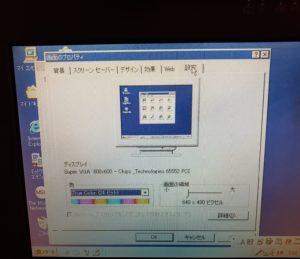









Wondering if I can put a SSD drive to replace the old HDD inside the IBM thinkpad 235 ??
may be I go a bit crazy…