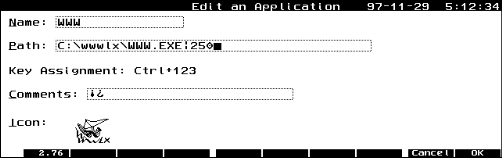
To produce the upside-down exclamation mark character press Fn-! on the palmtop (same as Fn-Filer).
WWW/LX Plus Version 2 now has a program NOFIDDLE.COM which should be run at boot time (i.e. in AUTOEXEC.BAT). This program will help the client applications stop System Manager from interfering with the serial port operation.
The image below shows the setup for a typical WWW.EXE icon.
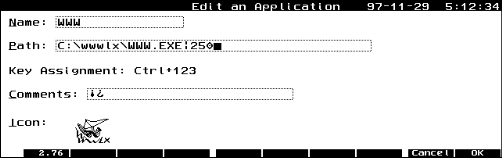
MaxDOS is available on the Palmtop SUPER Web page.
If you really don't want to add MAXDOS, then you can read the following, which is lengthy, and at most will provide some memory relief, but not much. I left it here, because I spent a lot of time writing it :-)...
The default AUTOEXEC.BAT (see D:\AUTOEXEC.BAT on your Palmtop) contains several lines which load programs into memory. Some of these you may wish to eliminate, thus maximizing the memory available to run application programs.
ASSIGN.COM has been replaced in MS-DOS 5.0 by another program, SUBST.EXE, which provides the same functionality, with some significant advantages. The original MS-DOS manual for Version 5.0 clearly states that ASSIGN.COM has been replaced with the superior SUBST.EXE, but ASSIGN.COM was left in the distribution of MS-DOS 5.0 "for compatibility with older DOS versions only." SUBST.EXE is superior to ASSIGN.COM for two reasons:
(1) ASSIGN.COM remains in meory and takes up approximately 1.5K to perform its function. SUBST.EXE, on the other hand, runs during the boot process, does its function and terminates, taking up NO MEMORY. The drive name substitution remains in force until the next boot, or until the SUBST program runs again to remove the substitution.
(2) ASSIGN.COM conflicts with Stacker and may cause problems.
SUBST.EXE is available on the original distribution diskettes of MS-DOS 5.0. Later versions of MS-DOS may also work.
To use SUBST.EXE instead of ASSIGN.COM, the line in AUTOEXEC.BAT should state:
c:\utils\subst.exe e: a:\
While "C:\utils\" should correspond to the location on your own Palmtop where you placed SUBST.EXE.
Why HP chose ASSIGN (which was obsolete in MS-DOS 5.0 (the operating system of the Palmtop) instead of SUBST is a puzzle!
There is a TEXT ONLY link on the Altavista Web page which omits all the fancy stuff, near the end of the page, or simply use http://altavista.digital.com/cgi-bin/query?pg=q&text=yes. Once you key this in HV (F9-Open) and arrive at that location, use the Hot key to add this URL to your HV Hotlist (bookmark list).
With WWW/LX Plus version 2, we rejected the use of this protocol. Some servers "behave" and do not use this protocol. Others refuse to continue to operate if CCP is rejected, but will continue running fine if it is ignored! (Go figure!...) The modification to WWW.EXE is to ignore the CCP call.
The reason this manifests as DNS not responding is because the first access would be to the ISP's DNS, following the establishment of the connection. Similarly, the first access that POST/LX does is to the SMTP, and that access is simply not responded to, hence the timeout.
However, it is still possible that the DNS IP you entered is incorrect, or that a DNS is down, or SMTP name is incorrectly entered, or is simply down. WWW/LX Plus can do a lot, but no miracles - we cannot revive a dead server!
The fix for the problem described here was included in WWW12.EXE. This version is now obsolete, and was superceded by more advanced updates which also contain the fix, of course. (updated Jannuary 13, 1999, A. Meshar. Thank you Mr. W. K. Schultz.)
The author regrets that he could not include in the code the portions that guesses the correct entries, but he says he is working on it! ;-) In all seriousness, this is a repeated question which over and over again goes away when the entries are entered correctly.
Our long time friend and customer, Mr. Felix Wessely from Austria send us a comment on April 19, 2001 regarding this item. Based on his comment we added the following paragraph:
Make sure to enter the password by using the SETUP.EXE program when setting up POST/LX, or use WWWSETUP.EXE when setting up the WWW.EXE program (connections to ISPs). The password is stored in an encrypted form in the CFG files, and so you must use the set up programs to make sure the encryption happens.
More and more ISPs refuse to relay messages. Relaying messages is a process when an ISP relays messages which come from someone connected to another ISP. Here is the scenario: You dial in through ISP-A, but use Post/LX' ability to access servers at ISP-B, where you also have an account. So you send out messages through ISP-A's SMTP Server, then download email from their POP3 Server. Then you "visit" ISP-B and send out messages through their SMTP server, and get your email from the POP3 Server at ISP-B.
Sending email through ISP-B's SMTP server is one form of "relaying" messages. The SMTP protocol requires no authentication, i.e. anyone (ESPECIALLY SPAMMERS!!!) can (theoretically) "visit" any SMTP server (even if they have NO ACCOUNT there!) and send email out.
Another form of "relaying" is when you send email through the SMTP server of ISP-A (using the same scenario as above) but using a FROM: address which is foreign to ISP-A. E.G. if your email address with ISP-A is john@abc.com, but you send an email with a FROM address of doe@xyz.net, that is another form of relay.
The problem is that spammers use the absence of authentication in the SMTP protocol. They get an account somewhere, dial in. Then they "visit" the SMTP server of some hapless ISP, and send millions of junk emails through their SMTP server. They do not even have to be customers of that hapless ISP! All the while, the real paying customers get no service (the server is busy with the spammers' junk email flood!) or, the ISP must beef up their SMTP servers at a significant cost, and you, the regular paying customer at the hapless ISP, find that your fees have gone up. So you pay for the spammer!
All this is theoretical.
ISPs have wised up to this abuse very rapidly. They implemented a variety of anti-spamming measures. The easiest is to REQUIRE that all FROM addresses are known customers. That means that is your account is john@abc.com, you may not send any email addressed with FROM: doe@xyz.net even if that is your legitimate email address elsewhere. Needless to say, customers were unhappy about it. I have 10 email addresses now, and would like to have the flexibility to use any FROM address.
The second anti-spamming measure: You may use the SMTP Server ONLY if you dialled in to the same ISP. ATT Worldnet is an example of this. If you dial in using, say Mindspring or Compuserve, then you cannot use ATT Worldnet's SMTP Server. Why? Once you dial in you have identified and authenticated yourself. If you are a spammer they know who you are, they have your credit card number and they have ways to make you pay, or kick you out (Check your ISP's "Appropriate Usage Policy" to which you have most likely agreed!) This method also imposes an inconvenience on the regular, non-spamming, customer.
A third anti-spamming measure is to require the customer who "visits" from a "foreign" ISP to identify and authenticate him/herself, then open a relatively short "window" when the SMTP Server can be used. Since the SMTP protocol itself simply lacks the identification and authentication process, ISPs use the POP3 protocol which DOES have that process. One of my ISPs opens a 10 minute window for me to use their SMTP Server once I use their POP3. This too is not exactly convenient. It happens to me occasionally that I end up with a looooong download, and when it finally ends, the 10 minute window to use the SMTP Server has long expired! And yes, this creates a pain for me and my ISP! Some email is bounced back to me and I have to resend it - the ISP refuses to "relay" it. Some email (when below a certain threshold per day) is simply delayed and the ISP's staff gets to look at the email and determine that it is "friendly", not a spam. Then they release it.
This is a long story to tell the reader that POST/LX is equipped to handle the POP3 access first (while the normal sequence is to get email (POP3 access), then send email (SMTP access) later.) In the POST.CFG, locate the section which describes the mailbox in question. A section name looks like this: [Mail] followed by parameter lines.
Once the section is located, it might look like this:
[Mail] ;--- the next parameter turns on POP3 visit first, then SMTP visit. POPFirst=1 ;--- ISP to use to connect ;ISP=CIS ;--- Name to be displayed Alias=Mail Box ;--- use APOP authentification APOP=0 ;--- use RPA authentification RPA=0 ;--- Wait that long (seconds) for responses Timeout=120 ;--- Filters to be used if not [FILTERS] ;Filter=MYFILTER ;--- Message filters to be used if not [MFILTERS] ;MFiler=MYMFILTER ;--- directory in which mail.i and mail.o are put ;Dir=c:\mail ;--- delete waiting messages after download Del=1 ;--- add a "separator" message after an online run Sep=1 ;--- name of SMTP server SMTP=smtp.your.isp ;--- name of POP3 server POP=pop3.your.isp ;--- login name for POP3 if different from WWW/LX login Login=youruserid ;--- password for POP3 if different from WWW/LX password ;--- *** NOTE: password is encoded. Use SETUP to modify! *** Pass=xxxxxxxxxxxxxx ;--- "braces" for forwarded messages Forward1=---FWD BEGIN--- Forward2=---FWD END--- ;--- signature to be appended to each text part ;Signature=SIG.TXT ;--- Mail template filename Template=Mail.TPL VolatilePOP=0 ;--- limit of size of email Limit=25000Check out the first two lines after the section name: POPFirst=1 tells POST/LX to visit the POP3 first, then the SMTP Server - thus identification and authentication is accomplished.
However, if your ISP is of the first or second type, then there is nothing we can do. We can recommend to you to be very emphatic with your ISP about what you want them to do.
WWW/LX as shipped, supports the following ISPs, which have tested extensively: Compuserve, AT&T, IBM Net. Many other ISPs work as well. See other questions in this FAQ file (ref. CHAP)
Included in WWW/LX Plus, there are several scripts for the more common types of ISPs. If any one of these works for you, use them.
In some cases, you will need to adapt a script that exists already in WWW.CFG, or create a new one. This is explained in the documentation for the program (WWW/LX) but here is an additional tutorial on making a script.
A bit of background first. A script is a way to instruct the program (WWW.EXE in this case) as to what prompts it should expect from the ISP, and how to respond to them.
The best way to create a script is "capture a session", which means no more than recording the interaction in a login session.
The 100/200LX built-in Datacomm application has a facility to capture a session. Start Datacomm. Press Menu, Connect, Capture. Enter the file name. Then use Datacomm to dial up the ISP. This will get you part of the way, but will not establish a TCP/IP connection, since Datacomm does not know how to do it. But we really do not care that it cannot establish the TCP/IP session, since we are interested only in the steps leading up to that point. All we want are the prompts which are sent from the ISP. At some point you'll get garbage on the screen, and it is probably the spot when TCP/IP packets are sent to you machine by your ISP's server. At this time, quit from Datacomm.
All during the session the ISP's server sent prompts (questions) to the Palmtop and you type information in response. This interaction was captured into the file you specified.
Now that you have the information in the capture file look at it. It consists of mostly ASCII information. You will see things that the ISP sent and things that you typed in as responses to prompts. If all you have is strange unreadable characters, then it is likely that your ISP uses a login protocol called CHAP. There is a script specific for CHAP (or PAP). Skip this procedure completely, and set up your ISP's Setup to use the CHAP Dialing Script.
The information in the capture file is the basis for writing the script. The other things to put in the script are the commands. So, in the manual you will find the commands. Example: e=xxxxxxxx echoes to the screen xxxxxxxx, meaning displaying it for you to see. Command l= sends whatever is the content of the field in Setup of Login= (presumably your login id.) The script consists primarily of waits for something to come from the ISP's server, and then sending something back to it. So, for example
w=5 Login ID:
waits for 5 seconds for the characters "Login ID:". This better be accurate, since
w=5 Login ID:
and
w=5 login id:
are not the same. If "login id:" is actually sent, then "w=5 Login ID:" will not be see the prompt - it is waiting for "Login ID:", not "login id:".
The other command used a lot is send, or s.
s=yyyyyy
this sends the string yyyyyy to the ISP. So to send the letters xyz, you'd type
s=xyz
Specialized commands are there to send the login id, password, modem initialization etc. Check out the one page of commands in the manual, and look at some of the scripts provided in WWW.CFG.
Das wichtigste ist der Login-Name, der sich wie folgt (ohne die "+" Zeichen) zusammen setzt: Anschlußkennung (12 stellige Nummer) + T-Onlinenummer (Telefonnummer) + Zeichen "#" + Mitbenutzernummer (meist "1")
Beispiel:
Anschlußkennung=000123456789,
T-Onlinennummer=089/123456,
Mitbenutzer=1
ergibt folgenden Login-Namen: 000123456789089123456#1
Das ist das Schwierigste an der Einstellung, der Rest folgt jetzt:
Un nouveau numéro d'accès téléphonique au réseau CompuServe en France vient d'être mis en service. Il permet, avec un numéro UNIQUE, de se connecter partout en France, au coût d'une communication téléphonique locale. Ce numéro d'accès permet de bénéficier des avantages tarifaires de l'offre Primaliste de France Telecom. La connexion à ce réseau peut s'établir à une vitesse maximale de 33600bps par Modem ou en Numéris (Protocole V120 - la procédure d'installation et de connexion est inchangée).
[Primaliste is a commercial offering which provides a 20% reduction on the bill for the six most used phone numbers of a suscriber.]
First of all, you need to set up CIS so that you can use the POP3 feature of CIS:
It details the problem of connecting to Netcom. Many of our customers also use Netcom. The cause, according to MS is that Netcom requires you to prefix the login id with the characters "us,ppp,". So your LOGIN field in WWWSETUP.EXE would look like this: Login=us,ppp,joey Assuming your login id is "joey". Run WWWSETUP.EXE, Press the button SETUP, select the SETUP which you use to connect to Netcom from the scrolldown list, then press ENTER to edit the entry. Tab to the Login field and type the required string.
Well, for once a useful tip from Microsoft! :-> Thanks, MS...
Microsoft implemented CHAP "with a flavor" and called it MSCHAP. It seems to be just a bit off the Internet standard to make life difficult. The CHAP protocol implemented in WWW/LX complies with the Internet Standard, but not with Microsoft's standards 8-) ...
The information in the Microsoft Webpage turns out to be typical Microsoft Technical Support: It is totally correct! But it is not useful :(
So for Netcom customers you have another way to go: Use the script here which was developed by the customer. It is rather similar to our own ISP_PPP script, but it was actually developed by relying on Nettamer's "Q&A" script, as I understand it. This is simply a script that expects certain prompts from Netcom, replies to them and so on until connection is established.
According to the customer, this script worked flawlessly at least a dozen times before he sent it to me. Thank you!
Here are the details of the set up which work for me and other customers.
1. Edit WWW.CFG in MEMO, or PE, and add the following section as the last thing in the file. This is the script I use with Ricochet modems.
[Rico_Script] e=Initializing Ricochet Modem m= s=\r w=10 OK s=\r e=Dialling into the network d= s=\r w=60 CONNECT2. While you are in the WWW.CFG file, start at the top and look for a section [Setup]. Confirm that you have an entry there like so: Rico=Ricochet modem
3. Scroll down in the file to find a section [Script], and add to it a line:
Rico_Script=Ricochet ScriptNow save the file. You will have to edit it once more after adding the new Ricochet Setup section, see below.
4. You have to add a new SETUP, call it "Rico" (The case of the letters must be consistent in WWWSETUP.EXE). Use WWWSETUP.EXE and press the + plus key to add a new SETUP. Then select the Rico Setup and make the following changes:
Modem Type: External Modem: (checked) Baud: 19200 (you can try higher, but results may be less than reliable). Commnication: PPP Modem Init: ATZ Dial: ATDT777**ppp Login: your login id Password: your password IP: 0.0.0.0 DNS: 168.253.48.19 Alternate DNS: 198.6.1.1 Dialing Script: Rico_ScriptPress F10-OK, then F10-OK again.
5. Now edit WWW.CFG again, and search for a section [Rico]. This is the sction that contains the information you selected in the previous step - see? You still have to use WWWSETUP.EXE because the password CANNOT be edited directly into the WWW.CFG file!!
Following the [Rico] section head, add a line:
IPCPcomp=0Now save WWW.CFG again. Try to login by exiting to DOS and typing:
www RicoIf you have problems, please write to use at Support@dasoft.com
Wherever you may have had "IBM" in your email address or server names, change it to "ATTGLOBAL". You have until October 1, 2000 to make these changes, so you may as well do them now.
Note: ATTGLOBAL has local dialup numbers in over 50 countries. You can access the latest numbers using http://www.attbusiness.net/hlpctr/accessnum.html.
You can put this useful link into HV.HOT, since the link is accessbile by HV. Edit HV.HOT, and add the following two lines to the end of the file, then save the file:
ATTGLOBAL Access Numbers http://www.attbusiness.net/hlpctr/accessnum.htmlEach time you look up a country you have to PGDN a couple of pages to see the results.
As far as I know every dialup number supports both PPP access and SLIP access. Here is how to connect to both - PPP is easy to do, SLIP requires some editing of the WWW.CFG file:
TO CONNECT TO ATTGLOBAL.NET USING PPP
Make sure that WWW.EXE is not running. Start WWWSETUP.EXE and choose SETUP, then select your IBM (now ATTGLOBAL) Setup. Press Enter to Edit the Setup. Tab to the last field on the screen (or SHIFT-Tab to it). This is the "Dialing Script" field.
If you have the CHAP_Script in the field, then you must adjust the LOGIN field. The adjustment is that you must make the login look like this:
nzinet.tonyhutNote the period (fullstop, ".") between the service name and your login id. If you have a US ATTGLOBAL account, use usinet. German accounts are deinet, etc.
Your login id is the same as your email (POP3) id.
(Note: the WWW/LX CHAP script does CHAP and PAP - and the PAP part is used for ATTGLOBAL access - ATTGLOBAL does no support CHAP itself.)
TO CONNECT TO ATTGLOBAL.NET USING SLIP
Make a backup copy of WWW.CFG. In MEMO or in PE (Paledit), edit WWW.CFG.
Add a new line in the [Script] section in your WWW.CFG as shown below:
[Script] ATTGLOBAL_SLIP=ATTGLOBAL SLIP SCRIPTThis line tells WWWSETUP.EXE that you have a script available called ATTGLOBAL_SLIP. Now, we have to add in that script itself.
Copy the following text into your WWW.CFG. Just append it at the end of your WWW.CFG.
[ATTGLOBAL_SLIP] e=Setting up modem m= s=\r w=5 OK e=Dialing d= s=\r e=waiting for connect w=75 CONNECT @=1 e=sending & s=& e=waiting for version prompt w=30 version ==> e=sending version s=1.1\r e=waiting for service prompt w=40 service ==> e=sending INTERNET response s=INTERNET\r e=waiting for account/id/passwrd prompt w=40 password]==> e=sending account/id/password l= s=\32 p= s=\r i= @=5 s=\r @=2This script is very similar to what you already have in the default WWW.CFG as the IBM_Script. The DEFAULT script will still work fine if you have a usinet account, but it will not work correctly if you have a nzinet, hkinet, deinet etc. The new ATTGLOBAL_SLIP script (above) will work for all accounts whether usinet or nzinet etc.
Here are the key entries in my WWW.CFG for the ATTGLOBAL SLIP connection:
DNS_IP=165.87.194.244 DNS2_IP=165.87.201.244 Script=ATTGLOBAL_SLIP Login=nzinet tonyhut PPP=0 <--------------- This will select SLIP communications!Note The login has a space between the account (nzinet) and the user id (tonyhut)! That space must be a space and not a period (fullstop, ".") as was the case for the PPP connection. This is the only really "peculiar" thing you have to do in setting up SLIP access. Your email login (in POST.CFG) still has the period (fullstop, ".") in the login id field. (A bit confusing, but here you have the explanation.)
Compiled and submitted by Tony Hutchins, Tech Support, D&A Software.
October 16, 1999
FILES=50This allocates sufficient resources for the number of files that must be open while WWW/LX runs.
As you add more folders that can send messages, you can create templates that are specific for that folder, i.e. will contain a specific From: address, or a specific Subject: header, or a specific Cc: header, etc. To do this, simply highlight the folder, then press F2- Compose. The address dialog you see is the template. Update it to your needs by adding headers (F2 - add) or remove headers. To add a header that is not included in the default list, press F2, then scroll to the item <New Header>, press Enter and describe the header you wish to add.
When the template is modified properly, press F4 - Save TPL.
The date fields must comply with RFC 822, the specifications of the date field structure. Post/LX constructs the date according to the specifications.
Stefan Peichl, who uses WWW/LX daily, by his own testimony, has just released to us the interface required to call LXPIC directly from HV. Now LXPIC does the "painting" of images on the screen!
What you need to do? The latest copy of LXPIC is included in HV21.EXE. Note that the HV.CFG now has a new parameter: LXPIC=YES. When you specify this, LXPIC will be used directly by HV to "paint" the images inline. This is simply awesome! The speed of LXPIC is stunning.
Why is this important? JPEGs are much smaller files than GIFs. So the download times are faster. The second reason is the ability ro view JPEG images inline.
To use PALRUN: enter
PALRUN HV
to run HV.EXE, or READER.EXE, enter
PALRUN READER
PALRUN documentation contains further information about the program.
MEMO b800 c800 2166 0231
However, in German machines the keys are different: MEMO, Menu, Datei, 1. Thus the scan code must be changed from 2166 to 2064. The content of the field "SM Editor" on German machines should contain:
MEMO b800 c800 2064 0231
C:\WWWLX\POST.EXE|300If you only provide this:
C:\WWWLX\POST.EXE|The system will allocate ALL the memory available to POST.EXE. If you then try to use MEMO for example, to edit a message, there will be no memory available for MEMO to start up. ...Good point! Thank you Kurt...
[Global] ... DialAT=ATDTand in the ISP Setup sections you can remove the "ATDT" from the Dial= parameter.
The Prefix= parameter is used to add the familiar additional number to be dialled when dialling out of a hotel room, work or other telephone exchange device. Usually you have to dial a "9" or "0" to get an "outside line". To use the Prefix, you should add it to the [WWW] section of POST/LX. When you select the proper prefix it will be prepended (ugh, what a word! - prefixed) to the telephone number. You must use the DialAT= parameter as well.
Example: In the POST.CFG, in the [WWW] section add the following:
[WWW] Hotel=Prefix=9, Work=Prefix=0, Home=Prefix=-Use the Shift-F5 to raise the [WWW] menu, and select the "Work" entry. This will dial out a number like this: atdt0,123-4567. Note the addition of the Prefix= parameter content right before the number. (The comma means pause for one second - see your modem's commands.)
In WWW.CFG, in the SETUP section, add the following line:
Special=This will mark the Setups in the list as "special" and instead of directly connecting to these POP3 host servers, an external program, such as ROBOT/LX will be used to establish the connection. You must name the program to be used in the Connect= parameter in the section.
The Special= parameter also exists in the [SYSTEM] section in WWW.CFG. There it defines a special list for ExtProg=. Instead of ExtProg, SpecialExtProg is called.
You need a modem that works with the Palmtop. WWW/LX "assumes" that your modem works, that you know how to initialize it and uses the commands you provided to it to work with the modem.
Modems can be PCMCIA or external, or built into cellular phones, or even no modems - in direct connections to LANs.
You should have an account with an ISP (Internet Service Provider) so you can connect through this ISP to the Internet. There are more details about the connection in the documentation file WWWDOC.TXT within WWW3.ZIP in our FTP sites.
PKUNZIP hv22.exe
Or simply run the file and it will open its archive.
PKUNZIP will warn you about the presence of files. Replace all the files
with new ones. There are several new files in the archive.
3. You may wish to print a copy of the old HV.CFG, and then use PalEdit
or MEMO to update the new HV.CFG using the printout as a guide.
Run SETUP.EXE. It has a menu option to convert message files from the structure of version 1 to the structure of version 2.
In version 1, received messages were in files with extension .MSG. in Version 2, these files have extension .I. Files containing messages you sent out, have an extension .SND in version 1. In version 2, these files have extension .O.
We recognize that in some cases, there is a lot of information to type into the SETUP.EXE screens and WWWSETUP.EXE screens. On the other hand it is a task that you do very infrequently. To ease the job, print out the old WWW.CFG, and the old READER.CFG, and use the printout as a source of handy information.
1. You can use WWW/LX to download WWWUPD.EXE.
2. Move the file (an executable program) to the same directory where
WWW/LX is installed.
3. In Filer, highlight the program, then press Enter to run it.
4. WWWUPD.EXE looks for WWW.EXE in the same directory. If found, it
checks to see that it is version 1.0. Otherwise you will get an error message.
5. If the version check is correct, WWWUPD.EXE updates the current
WWW.EXE to version 1.0d.
6. When the update is completed, you may wish to rename WWW.BAK to
WWW10.EXE, so you have the old copy with a meaningful name. WWWUPD.EXE
may be deleted.
© D&A Software 1996-1999